In our interconnected digital landscape, smartphones have become extensions of ourselves. They serve multiple purposes, from communication and entertainment to supporting our work. But have you ever pondered your phone's daily routines? Maybe you are keen on understanding how your time is allocated each day or discovering which apps dominate your screen time. There's also the valid concern of safeguarding the security and privacy of your digital world.
This article will guide you through the essential steps of how to check your recent phone activities. Whether your goal is to monitor your device usage or ensure the security of your data, we've got you covered.
Why You Should Check Phone Activity
In a world where your data is highly valuable, checking your phone activity is crucial. It helps you spot anything unusual or potentially harmful, keeping your privacy safe.
Beyond cyber security, tracking your phone activity is a practical way to gain insights into your device usage. It shows you which apps consume most of your time, raising your awareness of your digital habits.
Or perhaps you use your phone for work, and your company is interested in monitoring your activities to ensure that you spend your time productively. Employee monitoring is a common practice in many workplaces to maintain efficiency and accountability, especially for law or legal companies. By examining your phone activity, you can effectively manage your work-related usage, meet deadlines, and demonstrate responsibility for your professional tasks.
Whether it's for personal or work-related reasons, staying informed about your phone activities enables you to make well-informed choices about your device usage, paving the way for a more balanced and effective digital lifestyle.
How to Check Recent Activities on Your Phone
Let’s explore several ways to check your Android or iPhone activity.
Using the Phone's Built-In Features
Many modern smartphones come with helpful features to track your phone usage. Here is how to check how you're spending your time on your device:
For Android:
- On Android devices, these tools are available under Digital Wellbeing.
- To access it, go to your phone's settings.
- Scroll down and look for Digital Wellbeing and parental controls.
- Tap on it to see your phone activity, set app timers, and establish app usage goals.
For iPhone:
- iPhone users can utilize Screen Time for similar functions.
- To access it, open your phone's settings.
- Scroll down and search for Screen Time.
- Tap on it to view your activity and understand your screen time.
- For additional app-specific usage details, you can tap on an individual app from the list in Screen Time. This will offer a view into your daily and weekly usage, along with the option to establish app limits.
Using My Google Activity
My Google Activity offers valuable insights into the data gathered by Google while you utilize its services. This tool is a practical resource for controlling your online activity and privacy preferences.
- Open your web browser and go to the Google Account page. You can access it by visiting https://myaccount.google.com or by clicking on your profile picture in a Google service (like Gmail) and selecting Manage your Google Account.
- Go to Data & privacy. Under the History settings section, you will see My Activity. Click on it to access your activity history.
- Within My Google Activity, you can review various types of data, such as web and app activity, location history, and YouTube history.
- You can remove specific activities or all of them, and adjust your activity settings.
- You can also use the search bar to look for particular activities.
Checking Recent Activity on Safari
If you're using Safari on your iPhone, you can follow these steps to review your browsing history and recent activity.
- Launch the Safari app from your device's home screen.
- To view your browsing history, tap the book icon at the bottom of the screen. This icon represents your bookmarks and reading list.
- Inside the bookmarks, tap the History tab to access your recent activity.
- You'll see a list of websites you've visited, organized by date and time.
- To revisit a website, just tap on it.
Checking Purchase History
Both the App Store and Google Play Store allow you to review your purchase history, making it easy to track your app and in-app purchases.
For iPhone:
- Launch the App Store on your iPhone.
- In the top right corner of the App Store, you'll see a profile picture or your initials. Tap on it.
- A menu will appear. Tap on your Apple ID. You might need to verify with your Apple ID password or Face ID/Touch ID.
- Scroll to the Purchase History section and tap on it.
- Here, you'll see a list of all your app and in-app purchases. This list includes dates and prices. To explore the specifics of a particular purchase, simply tap on the entry.
For Android:
- Launch the Google Play Store on your device.
- Tap the three horizontal lines (hamburger menu) in the upper-left corner of the screen to open the menu.
- From the menu, select Account.
- Scroll down to the Purchase History (or Order History) section. Here, you'll see a list of your app and in-app purchases, including dates and prices. You can select any entry to access additional details.
Recognizing Unusual or Suspicious Activities
Here are some signs that something might be amiss:
Unusual Login Attempts: If you notice unfamiliar attempts to log into your accounts or receive login notifications from unfamiliar locations, it's a red flag.
Unfamiliar App Installations: You may find unknown apps on your device. If you didn't install them or can't recall doing so, it's cause for concern.
Suspicious Messages: Messages, emails, or notifications asking for sensitive information or clicking on strange links should raise suspicion.
If something just doesn't feel right, it's important to take action:
Change Your Passwords: Without delay, update your passwords for the accounts in question. Choose strong, unique passwords to enhance your security.
Log Out of Suspicious Sessions: If you suspect someone else is using your account, log out of all active sessions.
Enable Two-Factor Authentication: If available, turn on two-factor authentication (2FA) for your accounts.
Consider Antivirus Scans: Perform an antivirus scan on your device to detect any malware. Many security apps can help you with this.
Contact Support: If you suspect that your accounts have been compromised, reach out to the respective service providers or your device's support for expert guidance on the next steps.
Conclusion
In sum, checking your phone recent activities is a fundamental practice for staying secure and managing your digital life. By monitoring phone usage and recognizing potential threats, you can enjoy a safer and more balanced mobile experience.

How to Change A Video Background Easily on Mac (AI Tool)
If you want to change video background, it opens up a world of creative possibilities. You can take your subjects anywhere they need to be or should not be taken. This is a very flexible editing technique as it allows for professional-looking videos with stunning backdrop replacements or just having fun with unique backgrounds.
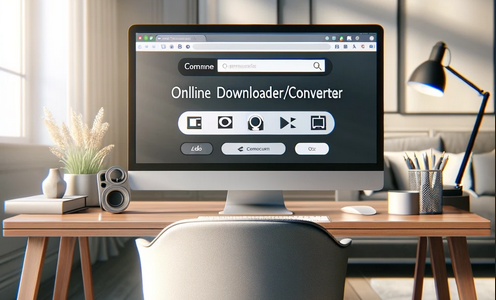
Apple Music Downloader/Converter Online Free
Would you like to download your favorite music for free? If so, you've come to the right place! Today we are going to show you methods how you can do it in no time. Find out how easy it is and share these useful tips with your friends
![How to Unlock Your iPhone [Included iPhone 15 Series] Efficiently in 2024 - news image on imei.info](/media/ne/o/2eSBqH2.png)
How to Unlock Your iPhone [Included iPhone 15 Series] Efficiently in 2024
Apple takes users' privacy very seriously because of its policies, and it's nearly impossible to unlock an iPhone if you don't know the password. Suppose you have recently updated or changed your password for security reasons but cannot memorize the new one now.
Additionally, there is a risk that the iPhone will automatically disable your iPhone when you continuously enter inaccurate passcode. To tackle this situation efficiently, this article brings step-by-step solutions you must know as an iPhone user. So, delve into this comprehensive guide and learn two workable methods to unlock iOS screen.

Maximize Your Gains with Gorilla Mode Pre Workout: A Comprehensive Guide
If you're serious about your workout regimen, you've likely encountered the long line of pre-workout supplements that promise to take your fitness game to the next level. Among them is a potent contender, Gorilla Mode Preworkout, which has been creating buzz for its hardcore approach to fueling workouts.
In this detailed exploration, we'll dissect Gorilla Mode Pre Workout, providing a comprehensive review to help you decide whether to swing with this fitness juggernaut or stick with the mainstream.

How many eSIMs can be used in iPhone?
Are you looking to streamline your mobile experience with an eSIM for your iPhone? The advent of eSIM technology has revolutionized the way we connect, allowing for a more seamless and efficient use of our devices. With an eSIM iPhone, you can forget about the hassle of physical SIM cards and enjoy the benefits of multiple network plans on a single device. But how many eSIMs can an iPhone support? And how do you go about adding an eSIM to your iPhone? In this article, we'll dive into the ins and outs of eSIM capabilities on your SIM iPhone, providing you with a step-by-step guide to getting set up. Keep reading to unlock the full potential of your iPhone with eSIM technology and learn how to enhance your connectivity with ease.
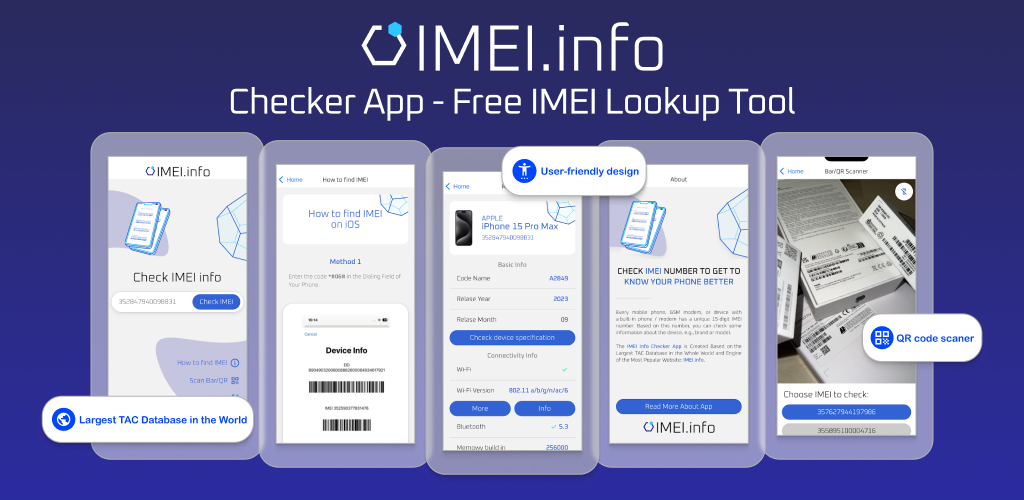
IMEI Info Checker App
The awaited moment has arrived! After a period of anticipation, we take immense pride in announcing the launch of the IMEI Info Checker App, marking a pivotal moment in accessing concealed mobile device information. In today's digitally intertwined landscape, understanding your device's nuances is pivotal. This long-awaited unveiling undoubtedly simplifies access to concealed information about any mobile device. Soon available on the App Store for iOS and the Play Store for Android, this app promises a transformative shift in how users interact with their device data.

iPhone GSX Check
Are you seeking essential details about your iPhone's carrier network, warranty status, and other critical information? The iPhone GSX Check provides comprehensive insights into various aspects like simlock network, Find My iPhone status, warranty info, and more.

eSIM Quick Transfer - All You Need to Know
In the ever-evolving landscape of smartphone technology, eSIM (embedded SIM) has emerged as a game-changer, offering greater flexibility and convenience for users. One of the latest innovations in this realm is the eSIM Quick Transfer feature, which streamlines the process of transferring eSIM profiles between devices. Whether you're an iPhone aficionado or an Android enthusiast, understanding the ins and outs of eSIM Quick Transfer is essential for maximizing the potential of your mobile experience.

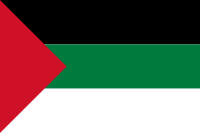

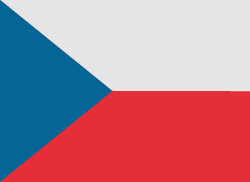



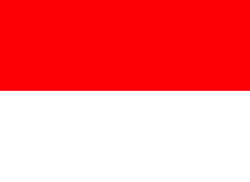



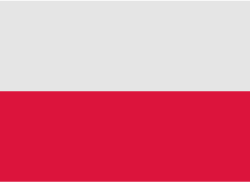




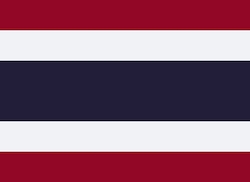

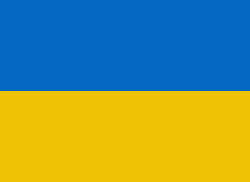
I have still not found my Vivo S1 mobile 1907 Smart phone IMEI number 860909544448039/ 860909544448021. While boarding on bus no 387 timing 08:00 at Ghatkopar west opposite G.P.O Bus stop. Pick pocketing took place while boarding in the bus.Date:-28/12/2024. Already given police complaint regarding same at Ghatkopar west Chirag Nagar Police station. Not yet received any SMS regarding the mobile. visited twice but no response from police.Please look into this matter.Waiting for favourable reply.